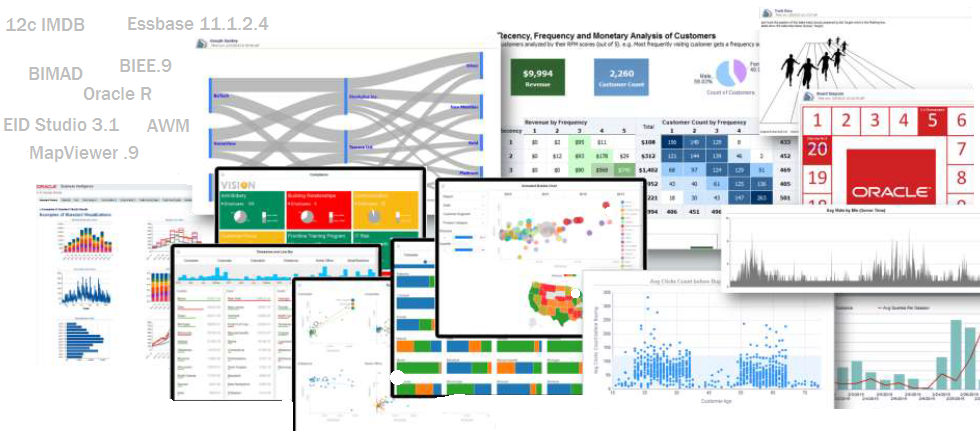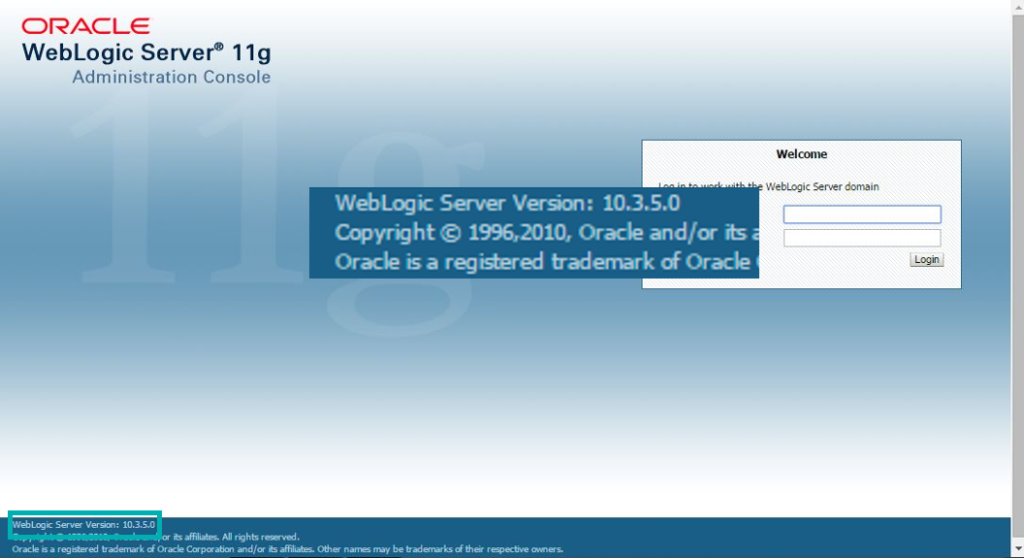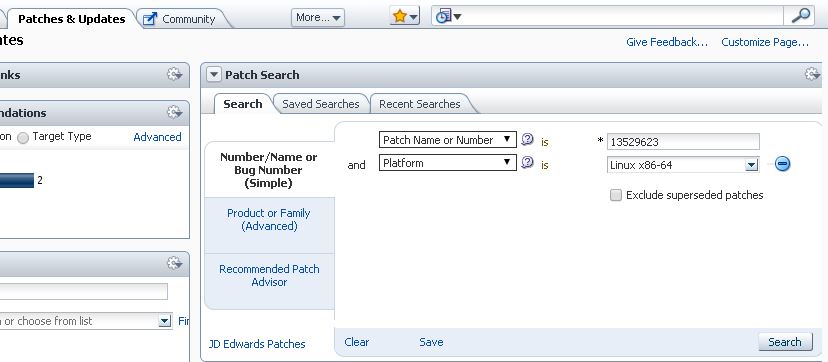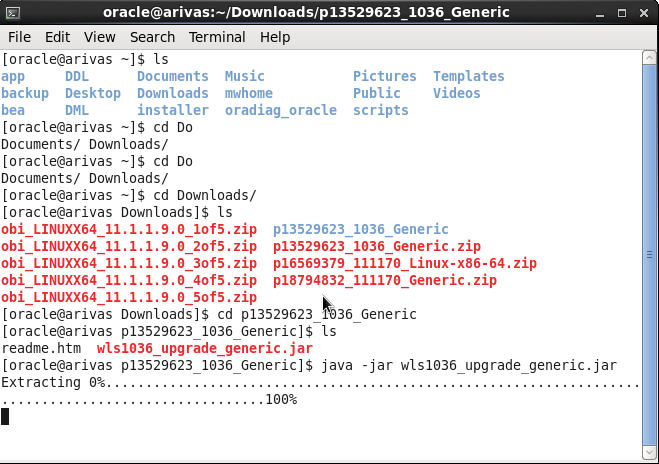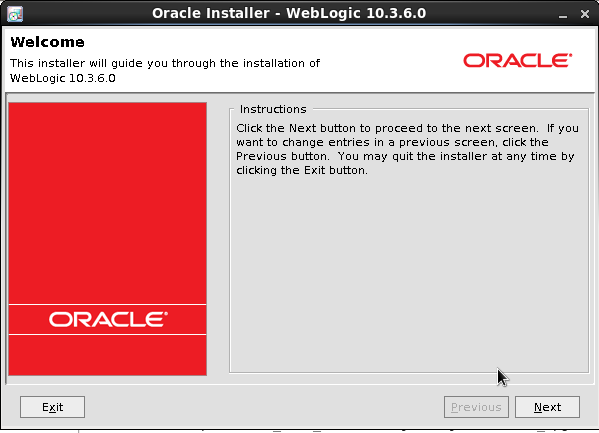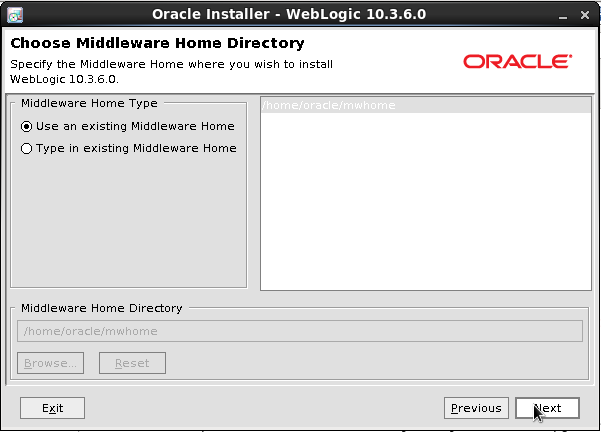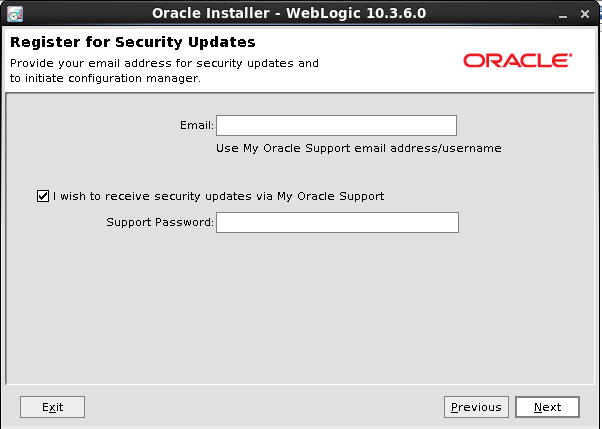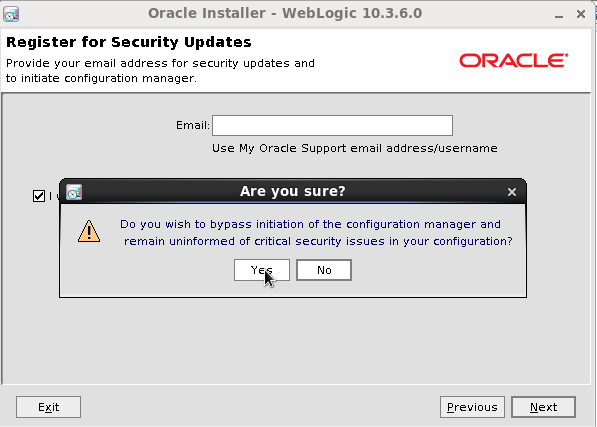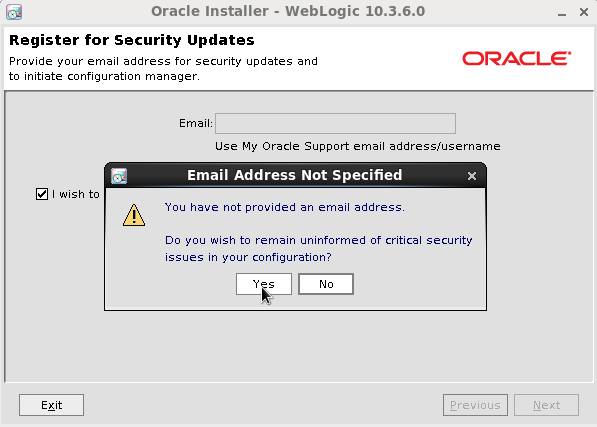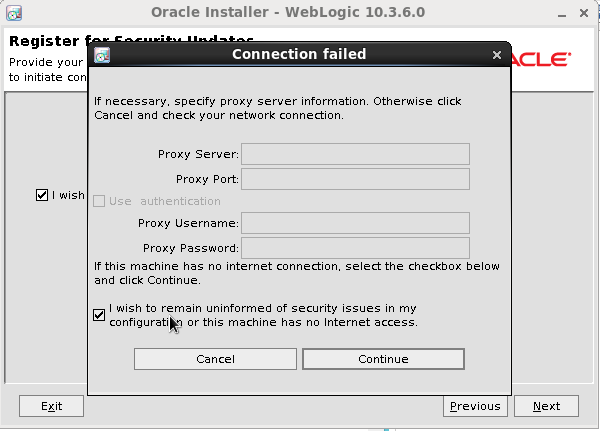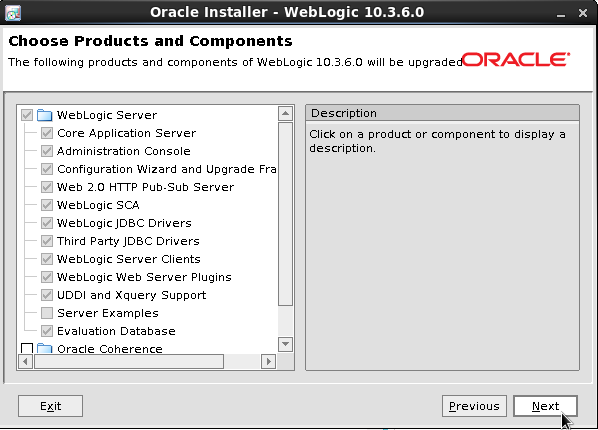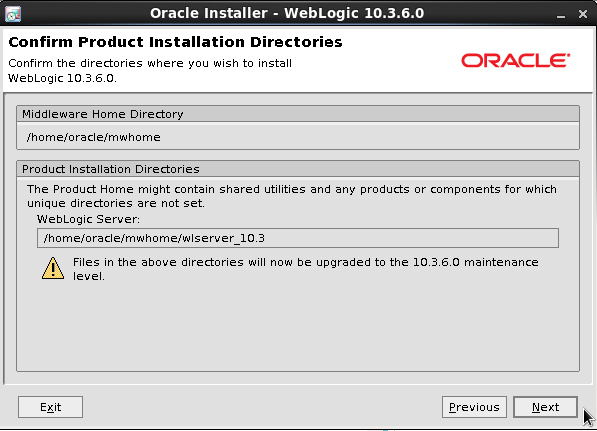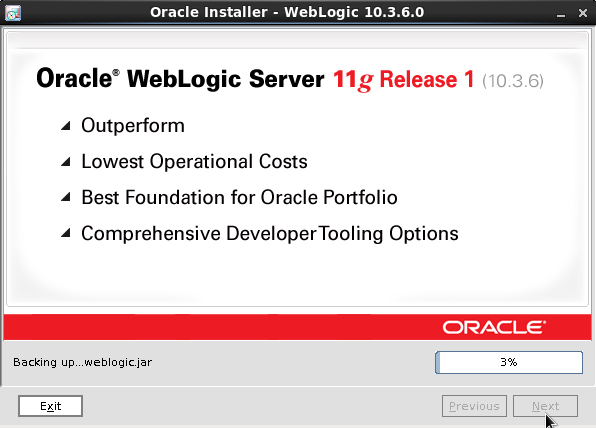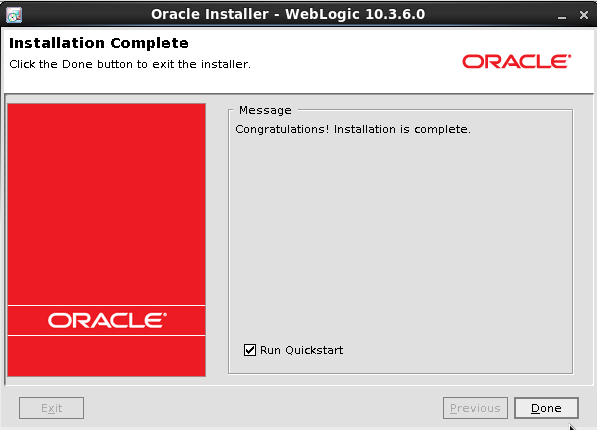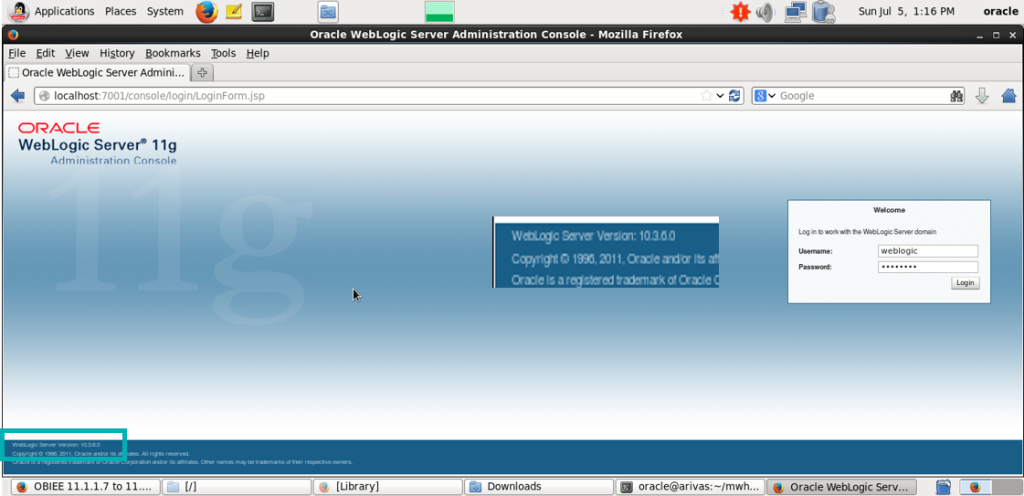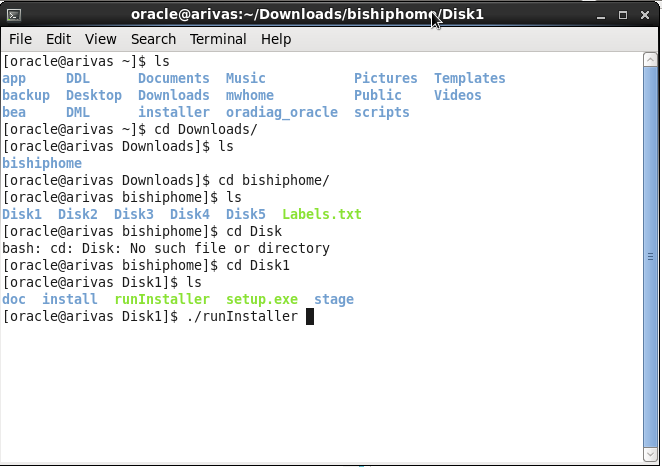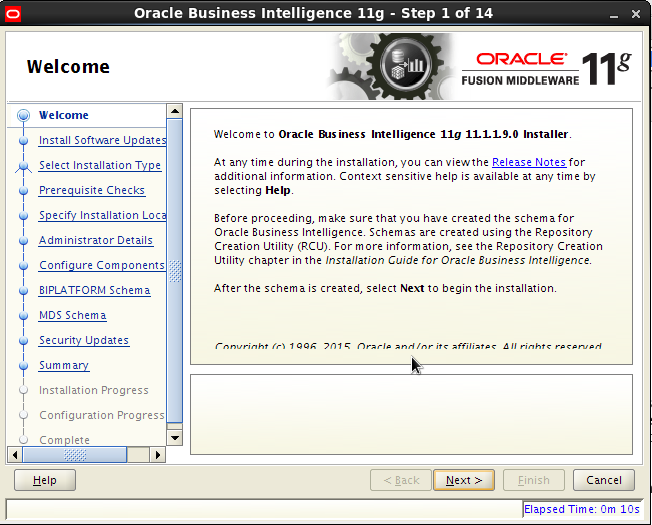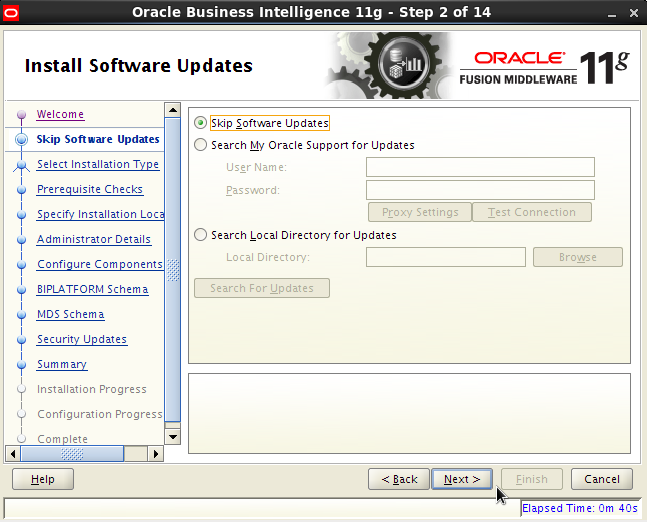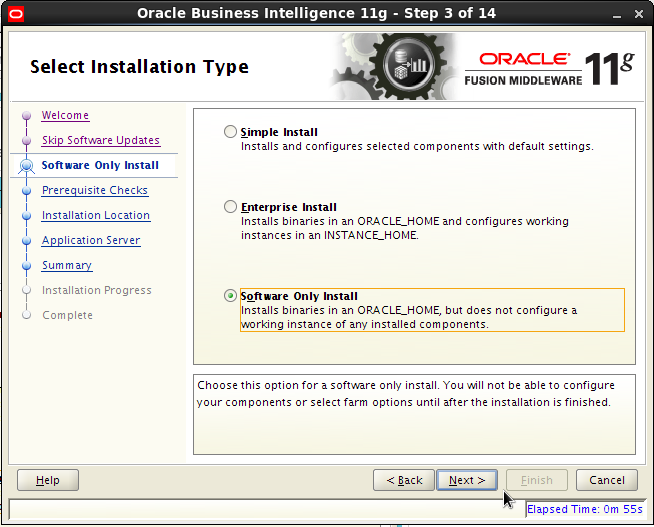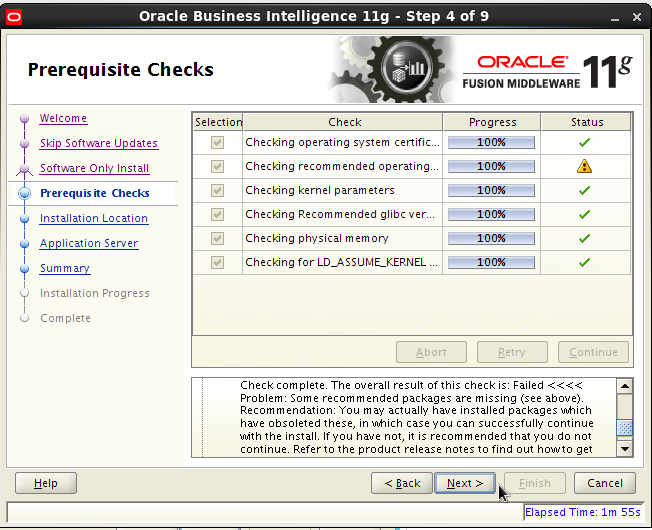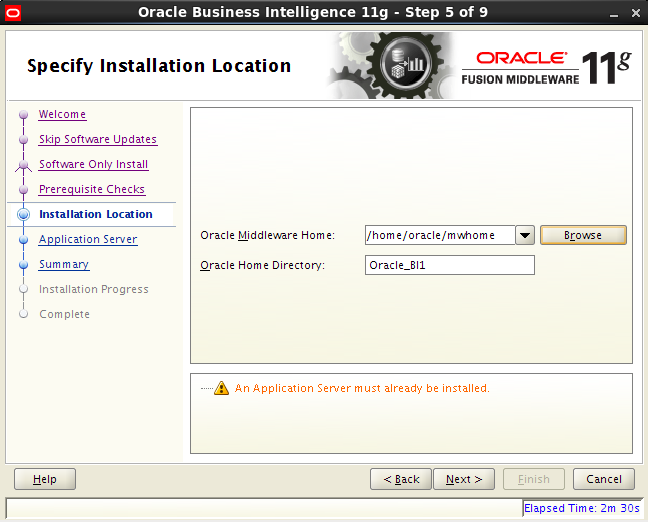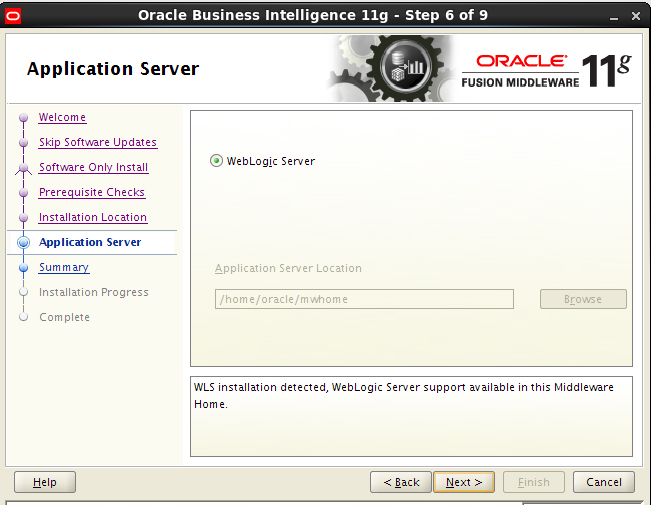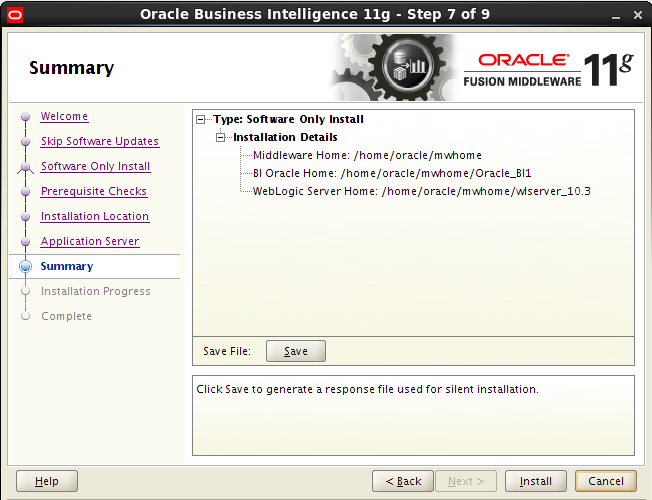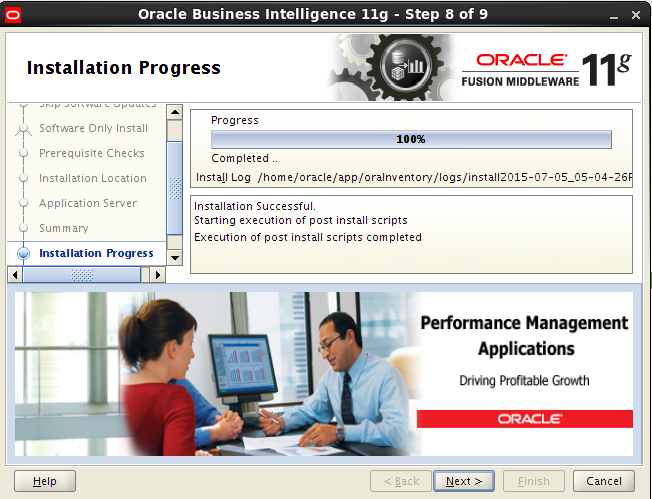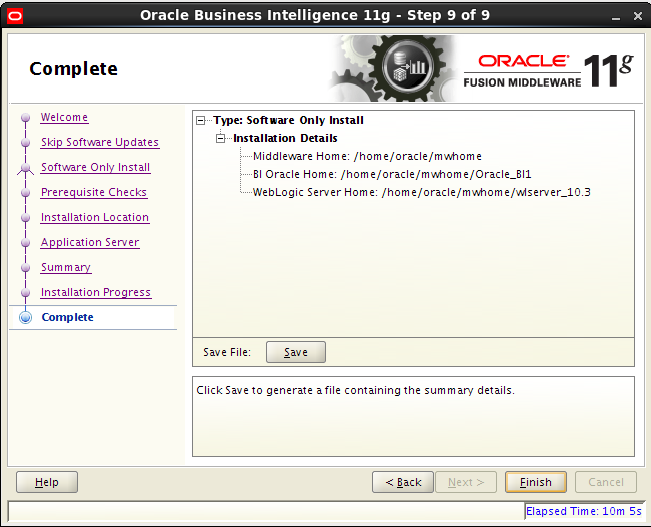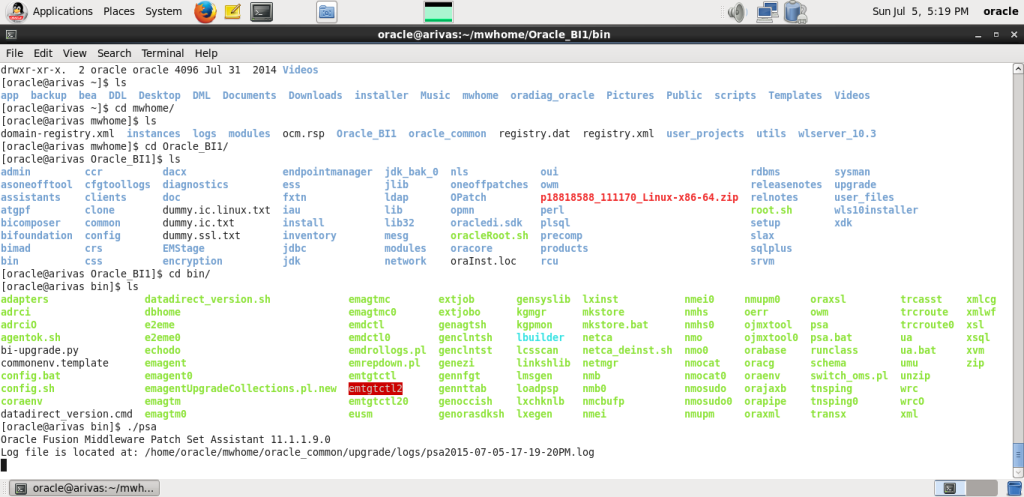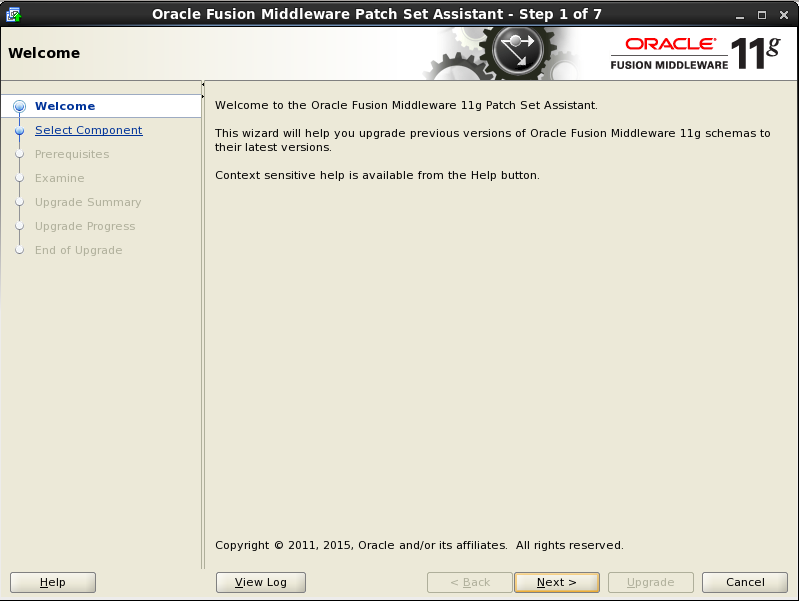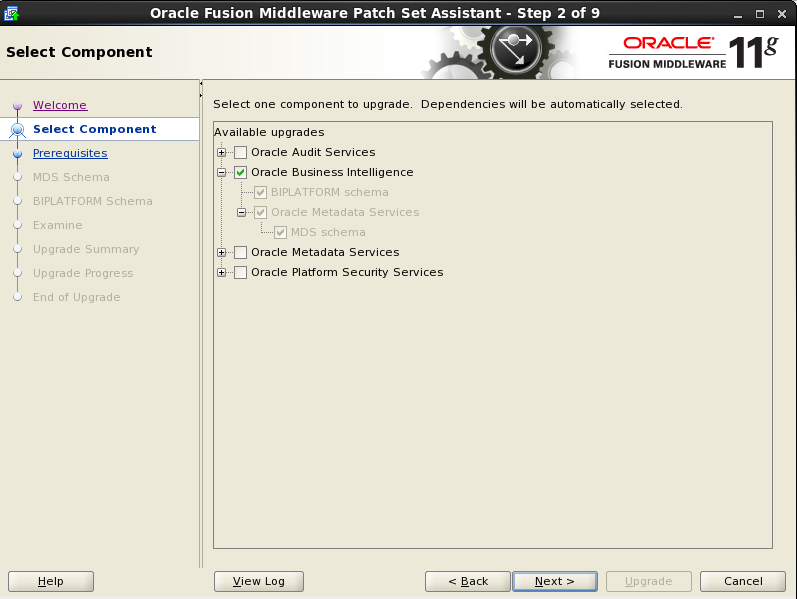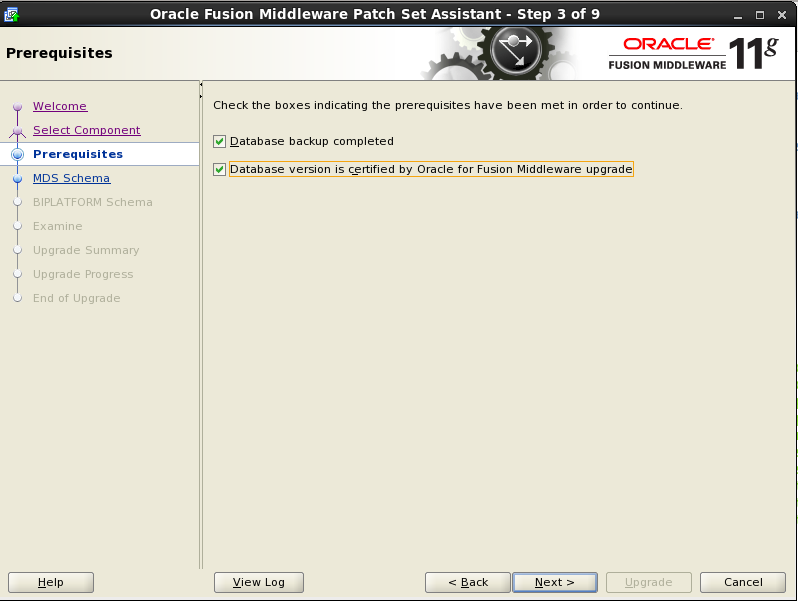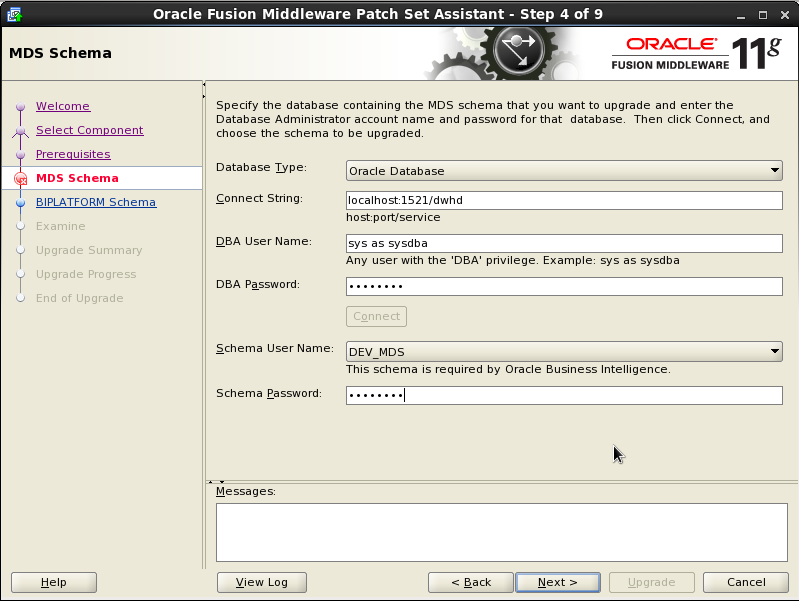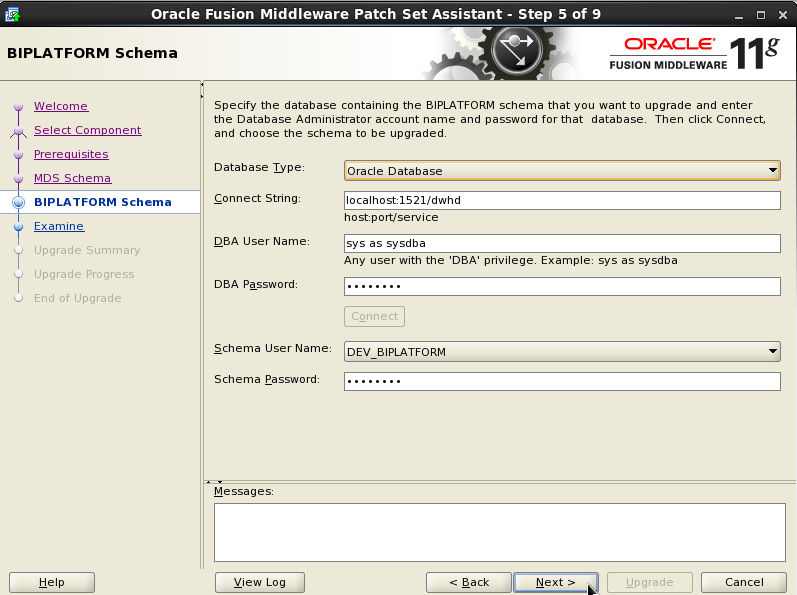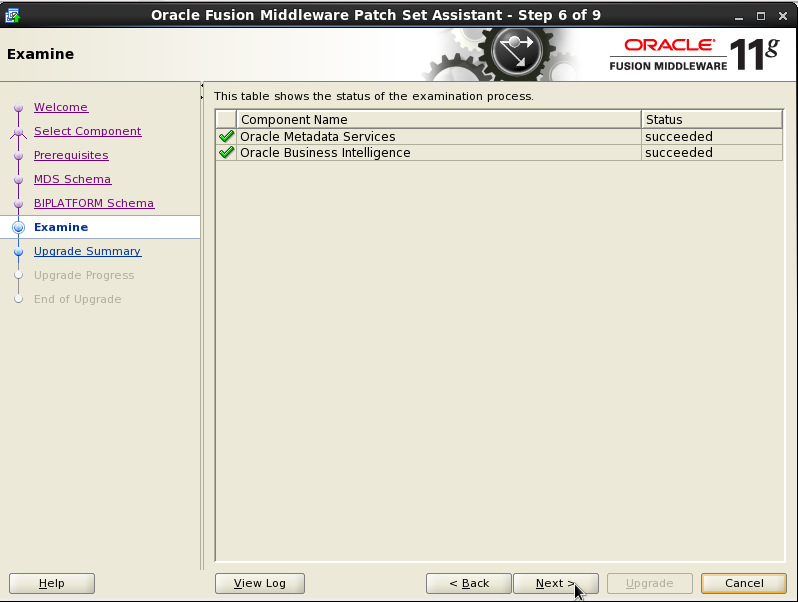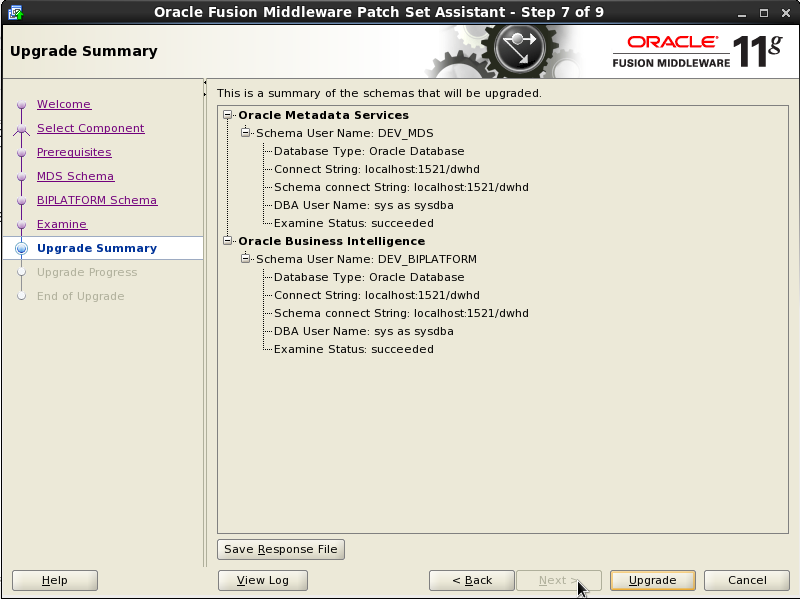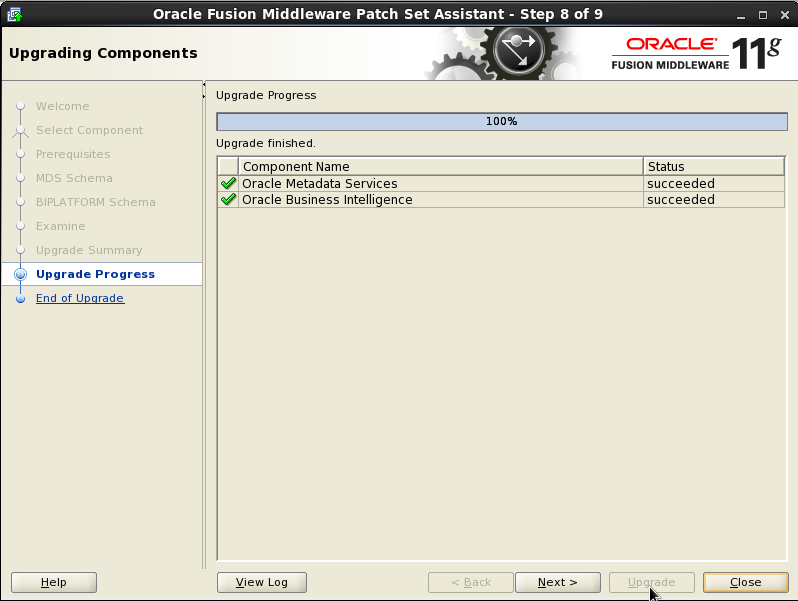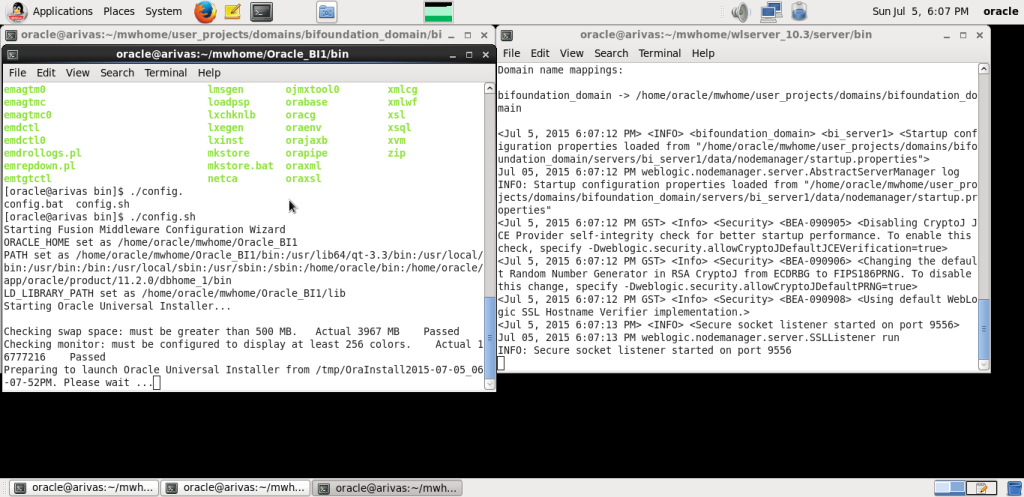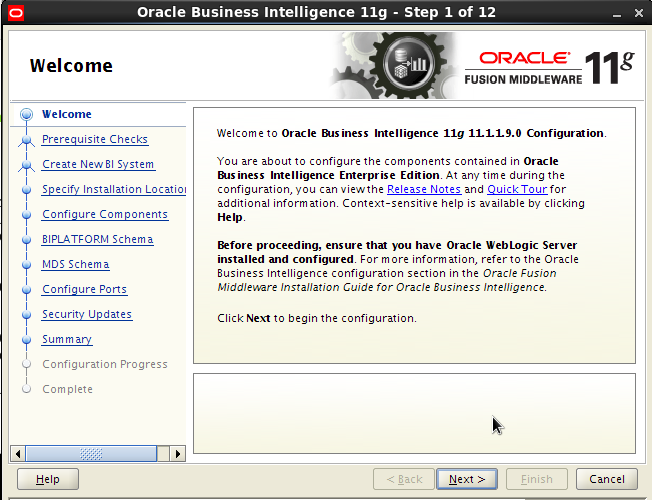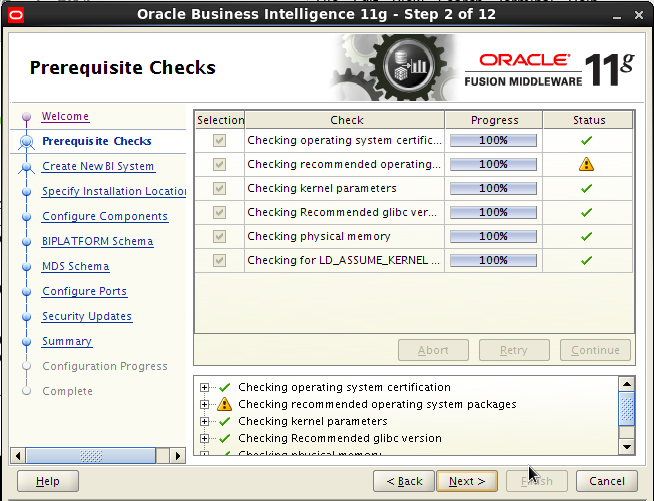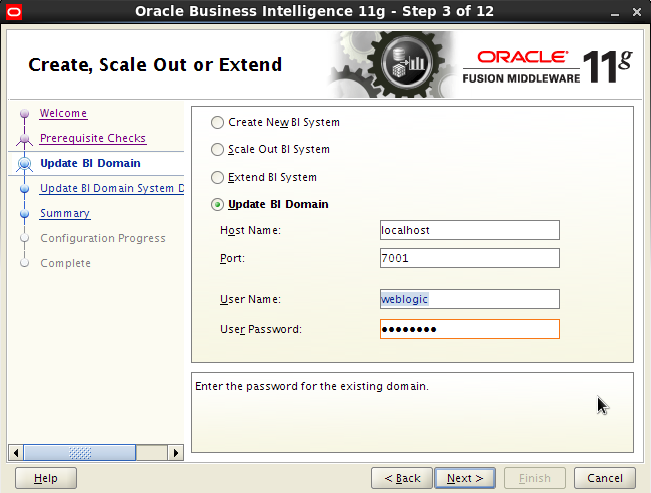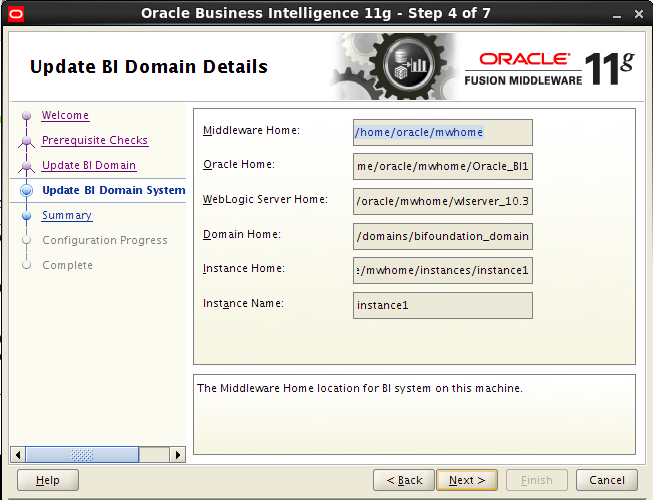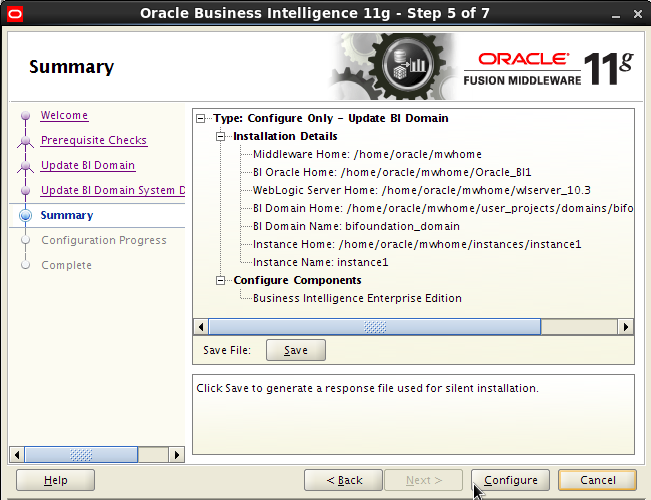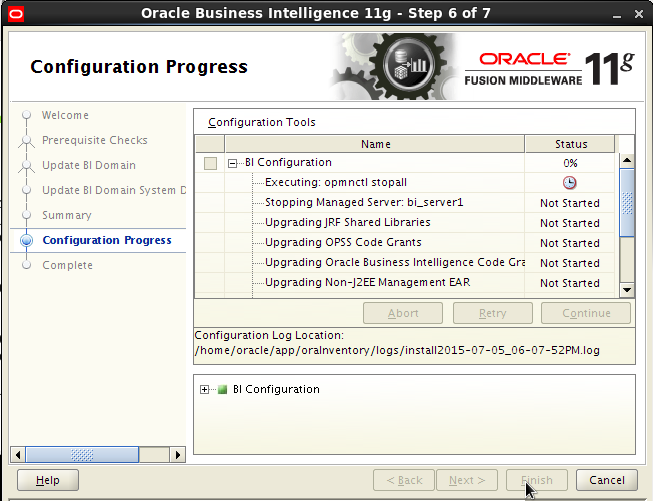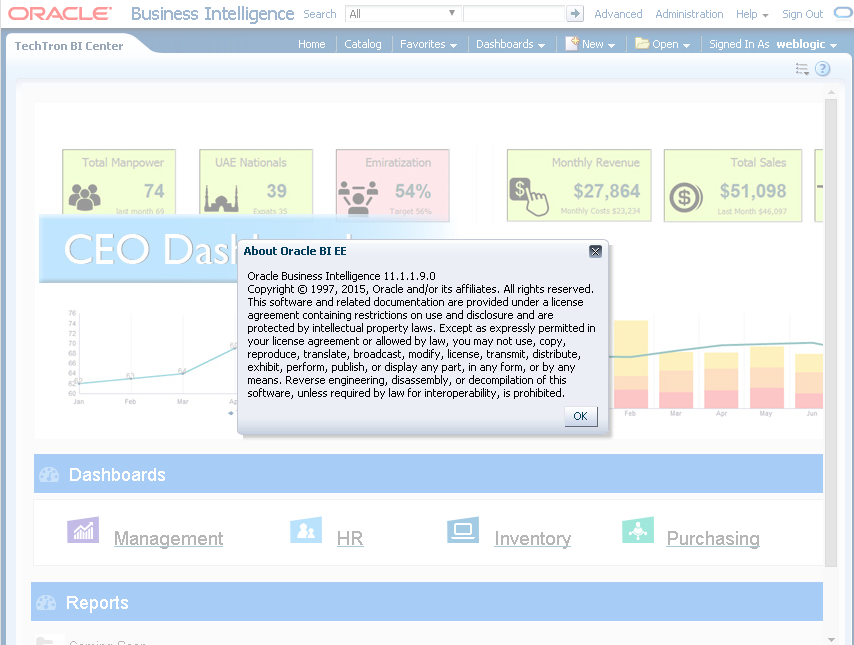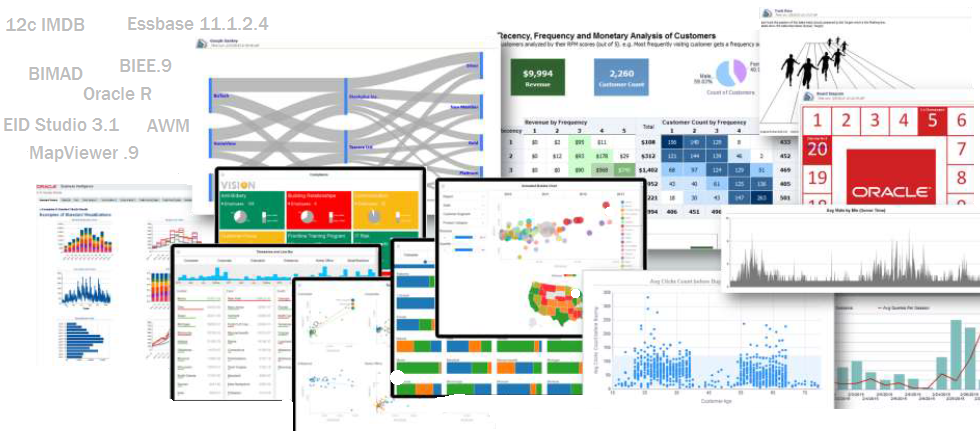
09 Dic 2015 OBIEE 11.1.1.9 UPGRADE
How to upgrade your Oracle BI System to 11.1.1.9
On our previous technical post we looked at what is new in OBIEE 11.1.1.9, below we describe how to upgrade your Oracle BI system from version 11.1.1.7 to 11.1.1.9.
Not sure about the upgrade? Ask us for access to our online testing showcase.
The installation files are available from OTN – Oracle Business Intelligence (11.1.1.9.0) Downloads. As per Oracle advice ensure to download this OBIEE release from the Oracle Software Delivery Cloud for production environments.
Before proceeding with the upgrade always remember to back up your Middleware Home, Domain Home and Oracle Instances, also database schemas and any other additional configuration.
OBIEE upgrade procedure on a Linux x86-64 environment:
- Upgrade Oracle WebLogic Server from 10.3.5 to 10.3.6
- Upgrade OBIEE from 11.1.1.7 to 11.1.1.9
- Upgrade database schemas MDS and BIPLATFORM
- Upgrade OPMN system components
1. Upgrade Oracle WebLogic Server from 10.3.5 to 10.3.6
Oracle BI 11.1.1.7.X and the previous 11.1.1.6 run within Oracle Weblogic Server 10.3.5. However the newly released OBIEE 11.1.1.9 ONLY supports 10.3.6.
To check your current version go to your console page on http://host:7001/console. If you are on 10.3.6 proceed to the next step, otherwise follow the instructions below.
Download Oracle Weblogic 10.3.6 bin files from My Oracle Support. Go to Patches & Updates search for Patch 13529623: PLACEHOLDER BUG FOR WEBLOGIC SERVER 11GR1 (10.3.6) UPGRADE THE INSTALLER corresponding to your platform, this example is based on Linux x86-64.
Unzip the files once downloaded and execute the upgrade. The welcome screen for the upgrade will pop up. Note that you have the command line or the UI options, below is use the latter.
java –jar wls10.36_upgrade_generic.jar
Click next and select “Use an existing Middleware Home”
On register for security updates screen uncheck the option to receive security updates and confirm.
The connection will fail and you have to keep the option to remain uninformed of security issues checked.
On the product and components to upgrade select WebLogic Server, leaving Oracle Coherence unchecked and confirm selection.
After this the upgrade starts and should last a couple of minutes. At the completion click on the Done button.
Once the upgrade has completed start the WebLogic Admin Server by command line.
> cd /MW_HOME/user_projects/domains/bifoundation_domain/bin /startWebLogic.sh
Go to http://server:7001/console and make sure you have upgraded to Oracle WebLogic Server 10.3.6 correctly.
2. Upgrade OBIEE from 11.1.1.7 to 11.1.1.9
Before proceeding make sure WebLogic Server has completely stopped:
> cd /MW_HOME/user_projects/domains/bifoundation_domain/bin /stopWebLogic.sh
Change directory to Disk1folder inside the unzipped archive folder and start the installer – note that OBIEE installer only has a graphical interface. The installer can be run in Silent Mode.
> ./runInstaller
On the software updates select the option “Skip Software Updates”
For the installation type select “Software Only Install” since the system has already been configured and it is only being upgraded.
Select your Oracle Middleware Home location and click Next.
After the summary click next and the upgrade of the BI components will start, taking less than 10 minutes to complete. Click Finish when it has completed.
3. Upgrade database schemas MDS and BIPLATFORM
The next step is to upgrade the database schemas. Go to MW_HOME/Oracle_BI1/bin and run the Patch Set Assistant (.psa) to upgrade the database repository. In this case you can use graphical interface or command line.
Right after the welcome screen pop ups, click Next.
> cd /MW_HOME/Oracle_BI1/bin/psa
Select “Oracle Business Intelligence” components and check all options from the prerequisites.
Set up the connections for MDS and BIPLATFORM schemas
Click on Upgrade button and it will take one minute to complete.
Use the SQL command line to verify that the upgrade of the schema is in VALID status and the version is 11.1.1.9.0.
> SELECT OWNER, VERSION, STATUS, UPGRADED FROM SCHEMA_VERSION_REGISTRY;
4. UPGRADE OPMN system components
The last post-patching task is to upgrade the system components managed by the OPMN – BI Server, BI Scheduler and BI Presentation Services.
Before starting, make sure that Node Manager and Admin Server are up and running.
> cd /MW_HOME/wlserver_10.3/server/bin/startNodeManager.sh
> cd /MW_HOME/user_projects/domains/bifoundation_domain/bin /startWebLogic.sh
Tip: use NOHUP option to avoid killing the services when closing the command window
Start the Configuration Assistant:
cd /MW_HOME/Oracle_BI1/bin/config.sh
Select “Update BI Domain” option and add the credentials of your existing BI Domain.
Important note: Possibly a process could get stuck during one of the steps without notification. In this event, see the Troubleshooting section on how to fix it.
Start the BI services and start enjoying your OBIEE 11.1.1.9!
For more detailed information you can access the OBIEE documentation – Oracle Fusion Middleware 11g Release 1 (11.1.1.9)
Do you need help? Contact us!